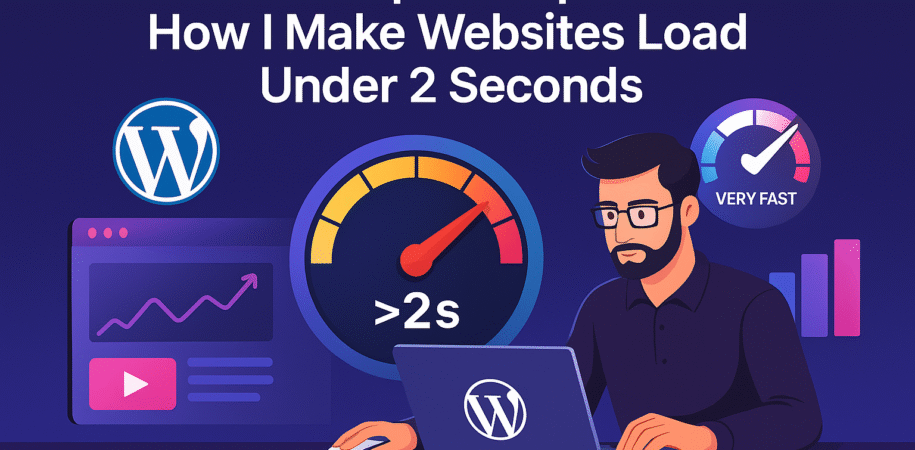Website speed isn’t just about user experience — it’s one of the biggest ranking factors for Google and a key reason visitors stay or leave your site. Studies show that if a site takes longer than 3 seconds to load, 53% of users will leave immediately.
Hi, I’m Fusis Mamun, a WordPress & Elementor Expert with over six years of experience. I’ve optimized hundreds of WordPress websites to load in under 2 seconds, improving SEO, conversions, and customer satisfaction.
In this post, I’ll break down exactly how I do it, step-by-step — plus how you can optimize your own site or hire a professional to do it for you.
⚡ 1. Understanding Why Website Speed Matters
A faster website means:
✅ Better Google rankings
✅ Lower bounce rates
✅ Higher conversion rates
✅ Improved user experience
Google measures this through Core Web Vitals — three metrics:
- LCP (Largest Contentful Paint): Should load in under 2.5s
- FID (First Input Delay): Should be <100ms
- CLS (Cumulative Layout Shift): Should be <0.1
If your scores are in the red, it’s time to act.
💡 2. Use Lightweight Themes & Page Builders
Heavy themes are the #1 reason for poor performance. Avoid “all-in-one” templates that load too many assets.
✅ Recommended Themes:
- Hello Elementor – minimal, perfect for custom designs
- Astra – optimized and feature-rich
- GeneratePress – clean and super lightweight
- Blocksy – fast with modern layouts
Pair these with Elementor, and keep your design simple — clean structure, few animations, and limited widgets.
🧰 3. Optimize Images (Before and After Upload)
Large images are a silent speed killer.
✅ Before Upload:
- Resize to 1200px max width
- Export as WebP format
- Compress using TinyPNG or ShortPixel
✅ After Upload:
- Install Imagify or EWWW Image Optimizer
- Enable “lazy load” for images below the fold
- Use
srcsetfor responsive images
💡 Pro Tip: Always test with GTmetrix to confirm image compression effectiveness.
🔧 4. Use a Caching Plugin
Caching helps browsers store files locally — drastically cutting loading time.
✅ Best caching plugins:
- LiteSpeed Cache (best overall if your host supports it)
- WP Rocket (simple, premium option)
- W3 Total Cache (advanced users)
Enable:
- Page cache
- Browser cache
- CSS/JS minification
- Gzip compression
- Object cache (if available)
I’ve helped clients reduce page load from 6 seconds → 1.8 seconds with just proper caching setup.
🌐 5. Choose a Fast Hosting Provider
Even perfect optimization can’t fix slow hosting.
✅ Look for:
- SSD/NVMe storage
- PHP 8+ support
- Free CDN and SSL
- Built-in caching
- 99.9% uptime
Top hosts for speed:
- Hostinger
- Cloudways
- SiteGround
- NameHero
🧱 6. Minimize Plugins and Scripts
Every plugin adds extra requests. More requests = slower website.
✅ Fix:
- Remove unnecessary plugins
- Replace heavy plugins with lighter alternatives
(e.g., use WPForms Lite instead of Contact Form 7) - Disable unused widgets or scripts
- Load only what’s needed on each page using Asset CleanUp or Perfmatters
🔒 7. Enable a Content Delivery Network (CDN)
A CDN stores your website’s static files (images, CSS, JS) across multiple global servers. This helps users around the world load your site faster.
✅ Top Free CDNs:
- Cloudflare
- BunnyCDN (paid but cheap)
- Jetpack CDN
Set up Cloudflare and enable:
- Brotli compression
- HTTP/3
- Auto Minify
🧠 8. Database Optimization
Over time, your WordPress database fills with unnecessary data like revisions and transients.
✅ Fix:
- Use WP-Optimize or Advanced Database Cleaner
- Remove post revisions and spam comments
- Schedule weekly cleanups
This simple task can improve speed by 10–15% instantly.
🔍 9. Check Core Web Vitals and Fix Issues
Run your site through:
- Google PageSpeed Insights
- GTmetrix
- Web.dev/measure
Pay attention to:
- Render-blocking scripts
- Image sizes
- Server response times
- Unused CSS/JS
Adjust your Elementor and plugin settings accordingly.
💬 10. Bonus: Optimize Elementor Settings
- Use container layout (instead of nested sections)
- Disable unused widgets under Elementor → Experiments
- Turn off default fonts and icons (use site-wide styles)
- Reduce motion effects and entrance animations
💡 Result: Cleaner DOM structure and smaller file sizes = faster load.
💼 My Proven Speed Optimization Workflow
When clients hire me for optimization, I follow this exact process:
1️⃣ Audit site with GTmetrix + PSI
2️⃣ Fix hosting/CDN setup
3️⃣ Compress and lazy-load media
4️⃣ Minify and combine assets
5️⃣ Optimize database + remove bloat
6️⃣ Retest and fine-tune for Core Web Vitals
After optimization, most of my client sites score 90+ on PageSpeed Insights and load in under 2 seconds.
🚀 Want Me to Optimize Your Website?
Speed is the difference between a visitor and a customer. Don’t let your site slow down your business.
If you want your WordPress website to perform like a rocket, I can help you do it professionally and quickly.
👉 Order Speed Optimization on Fiverr: https://www.fiverr.com/s/ljK0BpQ
👉 Portfolio: https://fusismamun.com
Let’s make your site load lightning-fast ⚡ and climb the Google rankings today.