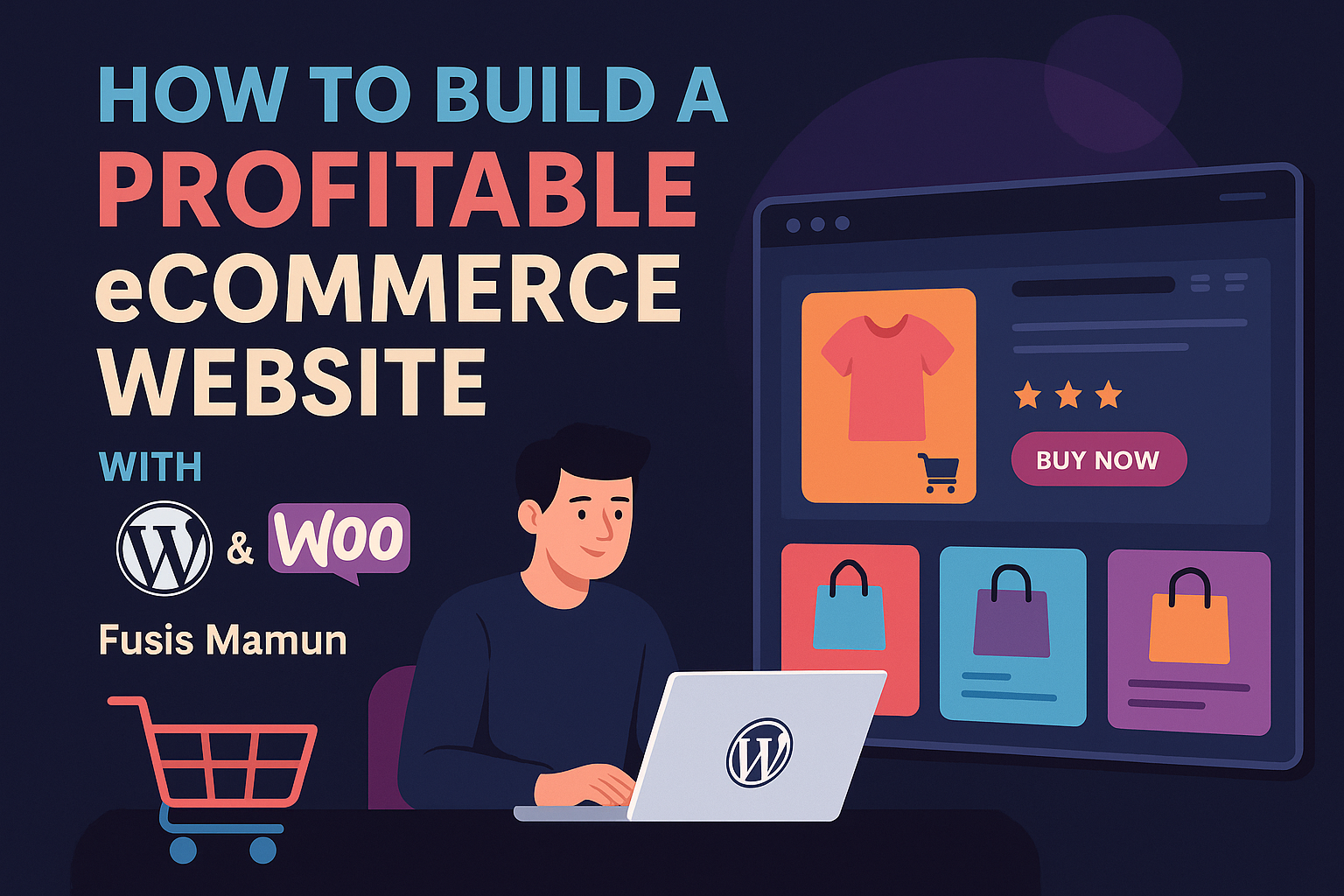In 2026, more than 25% of online stores worldwide run on WooCommerce — the free and powerful eCommerce plugin for WordPress. If you’ve ever dreamed of owning a profitable online store, WooCommerce gives you the flexibility to sell anything, anywhere without paying monthly fees like Shopify or Wix.
Hi, I’m Fusis Mamun, a WordPress & Elementor expert with over six years of experience building online stores for businesses across the globe. In this guide, I’ll walk you through the exact steps I follow to create professional, fast, and profitable WooCommerce websites for my clients — and how you can do it too.
1️⃣ Choose the Right Foundation: Hosting, Domain & SSL
A strong foundation = fewer headaches later.
✅ Pick a Reliable Host
Choose a hosting provider optimized for WordPress, such as:
- SiteGround
- Hostinger
- Cloudways
- Bluehost
Look for:
- Free SSL certificate
- 1-click WordPress install
- PHP 8+ support
- Built-in caching and CDN
✅ Domain Name
Pick a short, brandable domain name that matches your niche, like trendystore.com or greenearthshop.com.
✅ Enable HTTPS
Security builds trust. Install your SSL certificate before launching your store — Google also ranks HTTPS higher.
2️⃣ Install WordPress & WooCommerce
Once hosting and domain are ready:
- Install WordPress via cPanel or your host’s 1-click setup.
- Go to Plugins → Add New → WooCommerce → Install & Activate.
- Follow the setup wizard to configure:
- Store address
- Currency
- Payment gateways (PayPal, Stripe, Cash on Delivery)
- Shipping options
3️⃣ Choose a Clean, Conversion-Focused Theme
Your theme affects how customers see and interact with your products.
Choose one that’s:
- Fast and mobile-friendly
- Compatible with Elementor
- Optimized for WooCommerce
✅ Recommended Themes:
- Astra — lightweight and fully compatible with Elementor
- Hello Elementor — best for custom design
- GeneratePress — minimal and fast
- Blocksy or Kadence — modern WooCommerce-ready themes
4️⃣ Design Your Store with Elementor
Elementor + WooCommerce = unlimited design freedom.
Here’s my design process:
🔹 Home Page
- Hero section: bold headline + featured products
- Trust elements: free shipping, money-back guarantee, support icons
- Featured categories: link to collections
🔹 Shop Page
- Simple grid layout
- Quick View and Add to Cart buttons
- Filters for price, color, size
🔹 Product Pages
- High-quality images (800–1000px)
- Clear “Add to Cart” CTA
- Product details + reviews
- Related products section
🔹 About & Contact Pages
Tell your story and build trust. Add a contact form via Elementor Form widget or WPForms.
Pro tip: Always include a “Why Buy From Us?” section — it can increase conversions by up to 30%.
5️⃣ Optimize for Speed & Performance
A slow store = lost sales.
Google found that 53% of visitors leave if a site takes more than 3 seconds to load.
Here’s what I do for clients:
- Compress images with ShortPixel or TinyPNG
- Use caching (LiteSpeed or WP Rocket)
- Minify CSS/JS
- Use a CDN like Cloudflare
- Limit active plugins
Test your site using GTmetrix or Google PageSpeed Insights after each major change.
6️⃣ Add Essential Plugins for Success
Besides WooCommerce, here are the must-have plugins I install on every store:
| Purpose | Plugin |
|---|---|
| SEO | Rank Math / Yoast |
| Speed | LiteSpeed Cache / WP Rocket |
| Backups | UpdraftPlus |
| Security | Wordfence / iThemes |
| Reviews | Customer Reviews for WooCommerce |
| Abandoned Cart | CartFlows or WooFunnels |
| Analytics | Site Kit by Google |
7️⃣ Add Products That Sell
🧱 Create a Product
- Go to Products → Add New
- Add a title, description, and images
- Set price, stock, SKU, and categories
- Add tags with search keywords
- Write a 160-character SEO description
🖼️ Product Tips
- Use bright, consistent images
- Include lifestyle photos
- Offer variations (size, color)
- Add social proof: ratings, reviews, FAQs
8️⃣ Optimize for SEO & Conversions
SEO Basics
- Keyword-rich product titles
- Unique meta descriptions for each product
- Alt text for all images
- Internal links to related products and blogs
- Submit sitemap in Google Search Console
Conversion Boosters
- Show scarcity: “Only 3 left in stock”
- Use trust badges (secure checkout, SSL)
- Offer free shipping over a certain amount
- Add testimonials or customer photos
9️⃣ Integrate Marketing Tools
To grow your online store, integrate:
- Email Marketing: Mailchimp / ConvertKit
- Abandoned Cart Recovery: WooFunnels
- Analytics & Retargeting: Facebook Pixel, Google Analytics 4
- Pop-ups: Elementor Popup Builder for offers or coupons
💡 Example: I added a “10% Off” exit popup for one client and improved conversions by 18%.
🔟 Test, Launch & Maintain
Before going live:
✅ Test checkout and payment gateways
✅ Check email notifications (order confirmation, shipping)
✅ Verify mobile responsiveness
✅ Fix broken links with Rank Math tools
✅ Create a backup
After launch, monitor sales and optimize regularly. Add new products, seasonal offers, and blog posts to attract organic traffic.
🧠 Pro Tips for Long-Term Growth
- Blog weekly about your niche (SEO + trust)
- Use Pinterest and Instagram to drive traffic
- Add Google reviews or testimonials to your site
- Set up Google Ads or Facebook Ads for initial traction
- Keep updating plugins, themes, and PHP version
🧩 Why Work with a Professional Developer
Many business owners start on their own but struggle with speed, SEO, and design consistency. Working with a WordPress & WooCommerce expert ensures:
- Better performance
- Faster setup
- Optimized SEO structure
- Professional branding
I’ve built 1500+ WordPress projects, and eCommerce stores are my specialty. I can help you create a store that not only looks great but sells effectively.
🚀 Ready to Build Your Store?
Whether you’re launching your first product or scaling your existing business, I can help you create a fast, mobile-friendly, and conversion-optimized WordPress store.
👉 Order your eCommerce website on Fiverr: https://www.fiverr.com/s/ljK0BpQ
👉 Visit my portfolio: https://fusismamun.com
Let’s build your dream store together — beautifully, strategically, and profitably. 💰